How do I use Bitwarden desktop?
You need to have your verified account. Learn here how to do it: https://wiki.pv.eazy.cloud/books/bitwarden-password-manager/page/how-do-i-connect-to-bitwarden
Step 01
- Download Bitwarden for your desktop PC: https://bitwarden.com/download/
- Follow the installation process and open the program.
This instruction is for Microsoft Windows, as most of you will use it. The installation with other operation systems should be very similar.
Step 02
- Click on Settings.
Step 03
- edit the Server URL to: https://xxxx.eazy.cloud (ask the Administrator!)
- click on save (floppy-disk-symbol)
Step 04
Step 05
- enter your emal address and password
- click .... (it will only work if you sucessfully finished this process: https://wiki.pv.eazy.cloud/books/bitwarden-password-manager/page/how-do-i-connect-to-bitwarden)
Step 06
- your Bitwarden desktop program is now connected to the Server
- the Startpage of Bitwarden will now look like this:

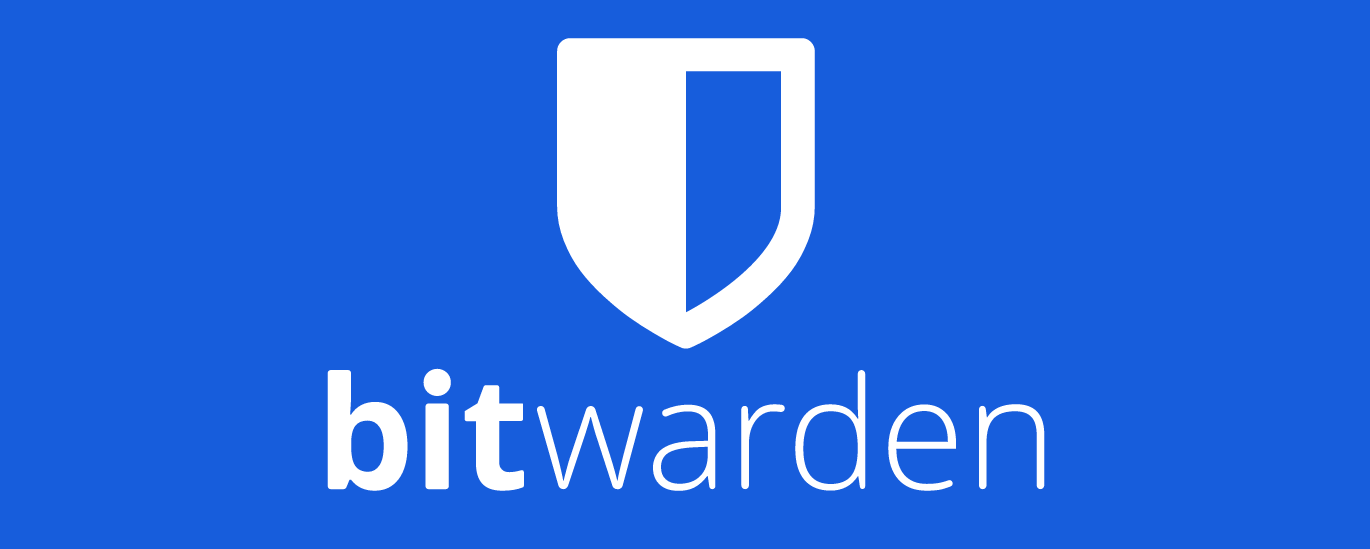
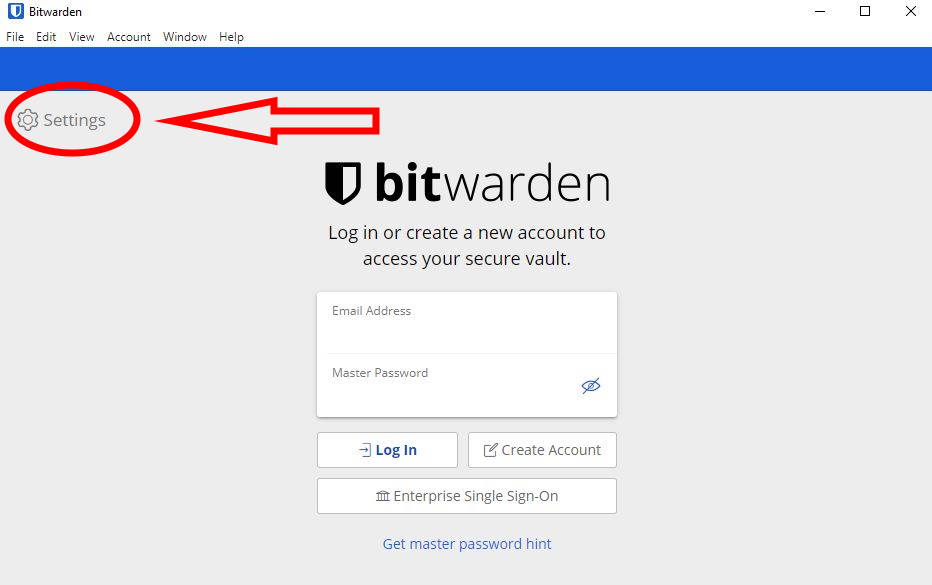
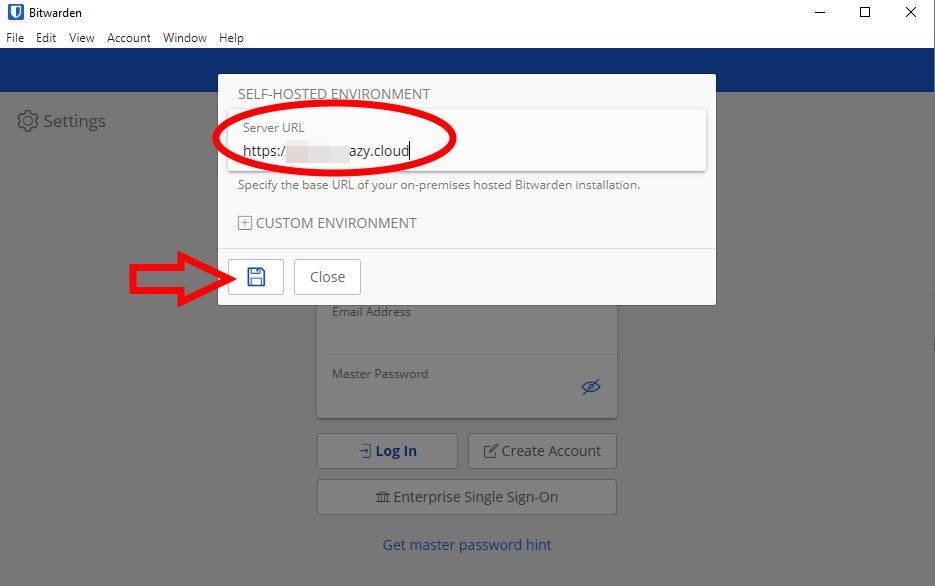
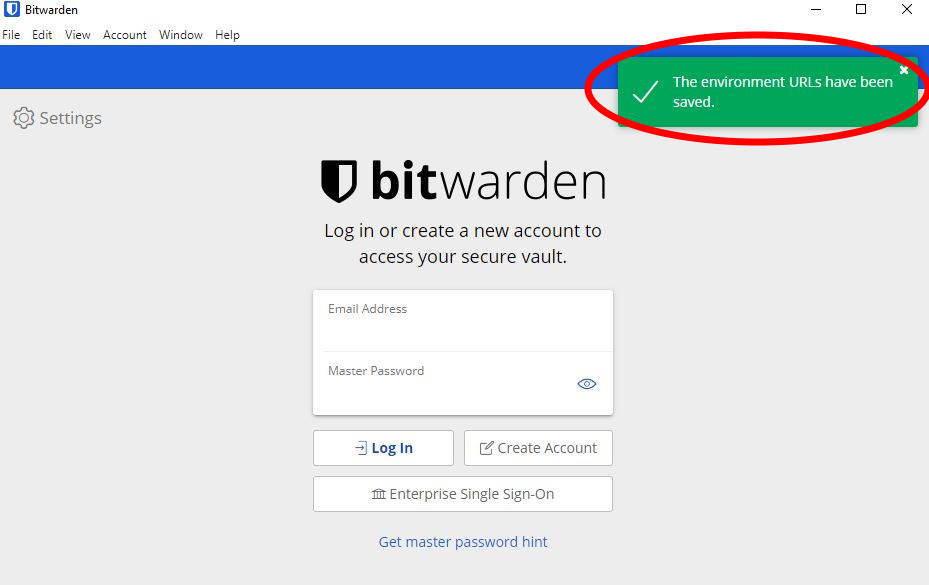
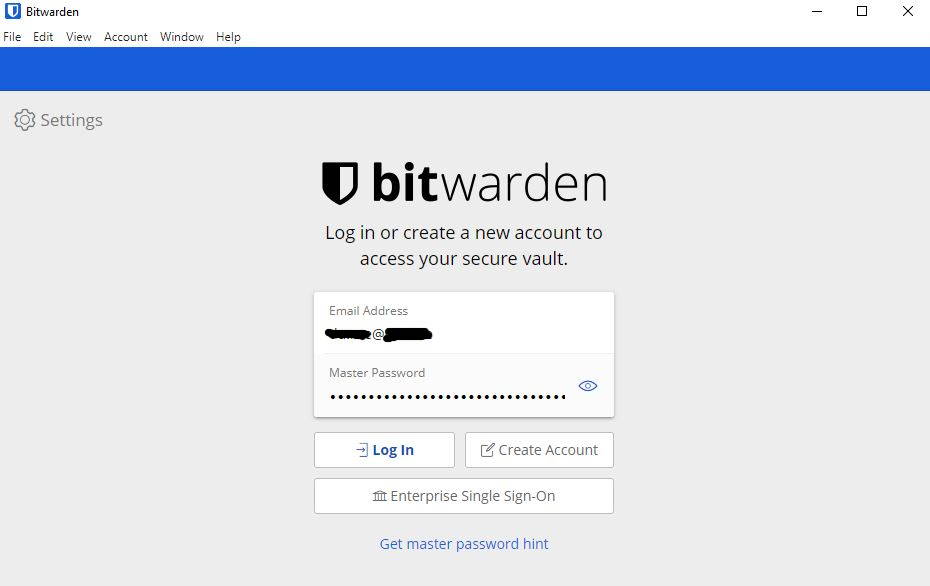
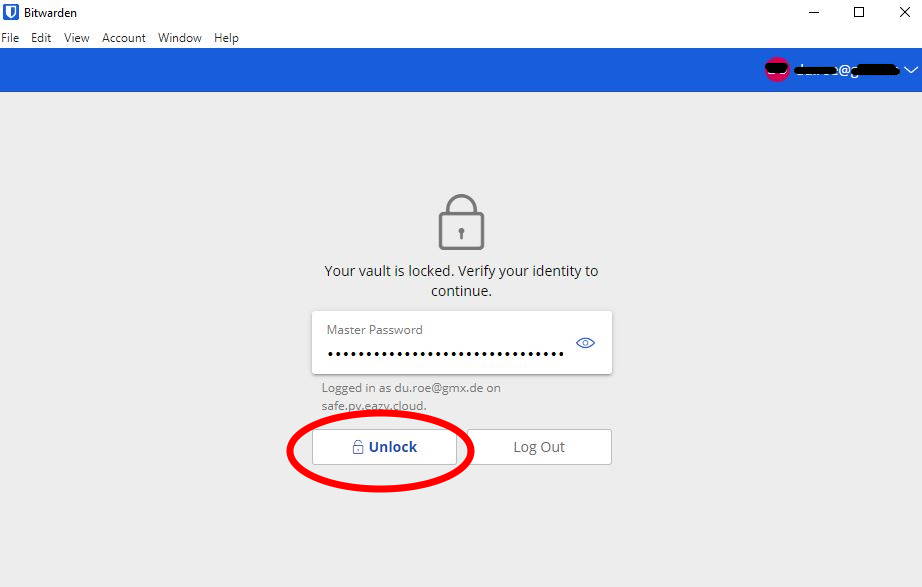
No Comments